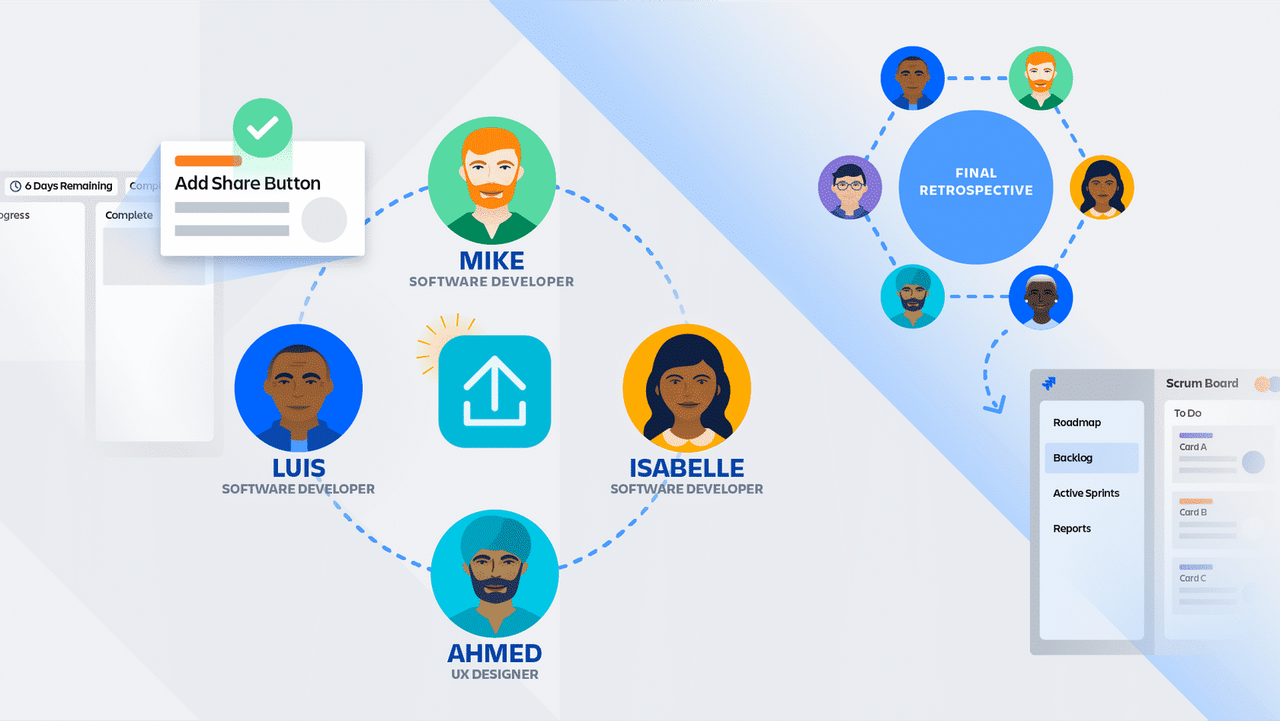Scrum board via Jira Software
What's a scrum board?
Like kanban, scrum also uses a board to manage work items.
-
The difference is that a kanban board has a continuous flow of work items and a scrum board has an estimated set of work items based on a time-boxed sprint cycle.
-
As a team member, it's your responsibility to update the scrum board and use it to communicate. Make sure you stay actively engaged with your board every day so your team is aware of the progress.`
-
To access your scrum board in Jira Software, navigate to the left sidebar and select Active sprints.
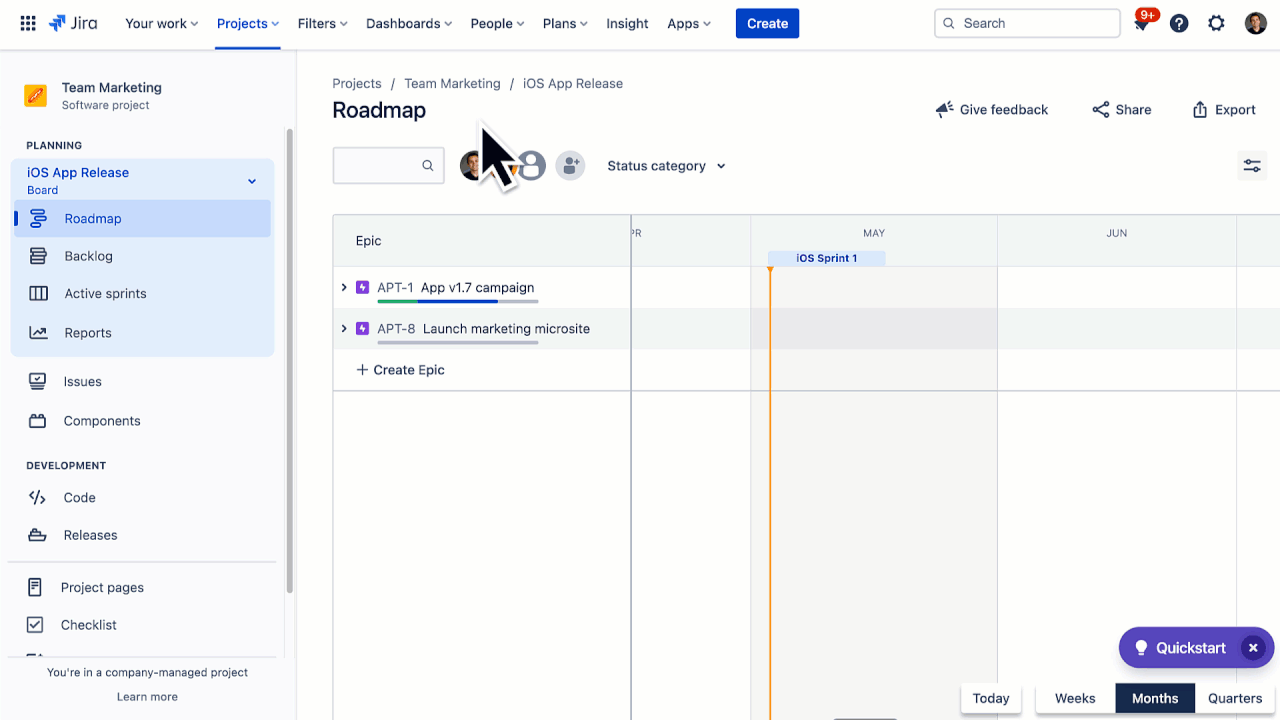
If you don't see an Active Sprints or Sprints option in your sidebar, you might be in a kanban board. You may need to change to a different board, or your team may not have a scrum board yet.
What's your workflow?
-
Now that you're viewing your team's board, take a look at the columns to identify your workflow. Every team uses a custom workflow, so yours may look different than the example below.
-
Spend some time with your workflow and understand the criteria to move work items across each of the columns.
-
Examine your board columns to understand your team's workflow.
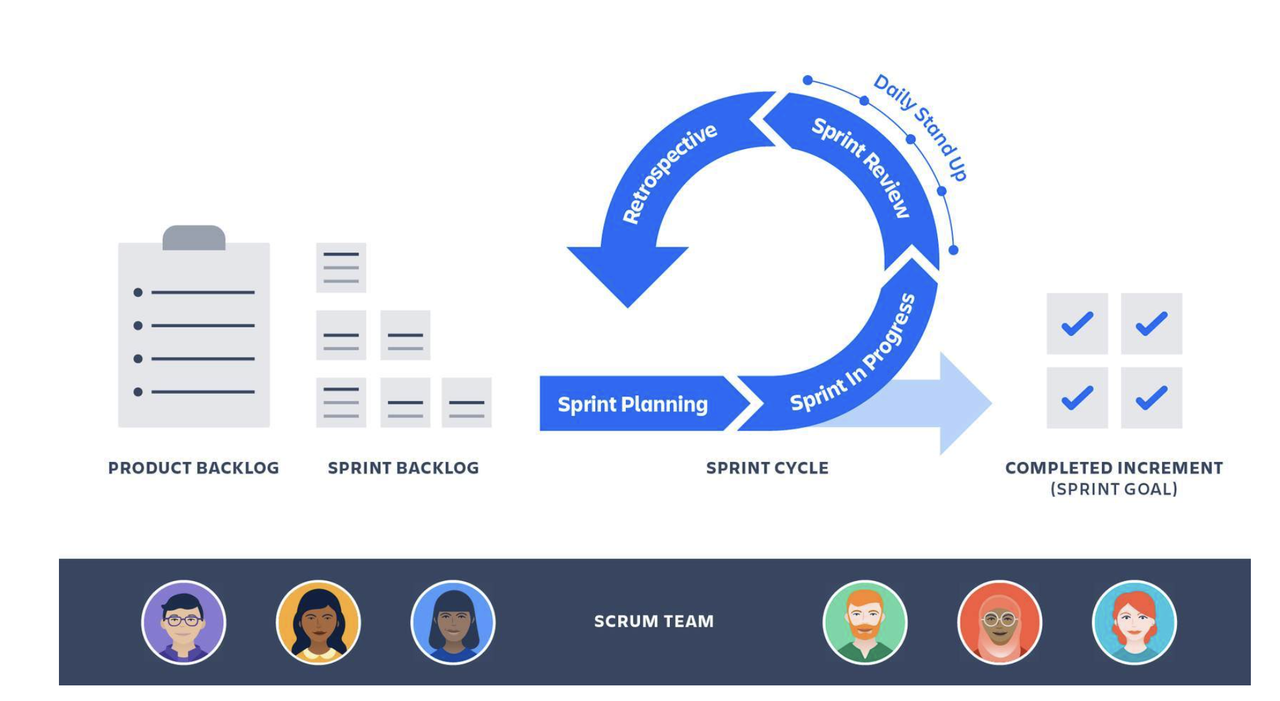
When does your sprint start and end?
-
Your scrum board gives you key information about your sprints. First, are the number of days remaining in your sprint. This helps you plan and prioritize your work.
-
Toward the top right of your board, the tool shows you how many days are remaining in your current sprint. Hover your cursor over the days remaining and it provides the exact start and end date of your current sprint.
-
To see the sprint start and end date, hover over the days remaining.

What's in your backlog?
- Your backlog holds the work items for future sprints. In your planning meetings, you'll rank issues based on their importance or urgency.
To access your backlog, navigate to the project sidebar and select Backlog. This will bring you to a list of issues. You can drag and drop issues to different sprints in the backlog, depending on their importance.
- Below is shown how to find your backlog in Jira Software.

Let's consider an example.
How does this software development team use scrum?
IceStream is an iOS app that recommends movies to watch based on your ice cream preferences. The company uses the scrum framework to manage its software development work. The scrum team has six people:
- Sonia: product owner
- Kimball: scrum master
- Ahmed: UX designer
- Mike: software developer
- Isabelle: software developer
-
Luis: software developer
-
Below explained how this team works.
Planning
-
Before the new sprint starts, Sonia, the product owner, looks at customer feedback. Adding a new share button seems to be the most requested feature. Sonia moves this work to the top of the product backlog.
-
Kimball, the scrum master, gathers the whole team for a sprint planning meeting. They discuss the new share button, create the tasks, and assign the tasks to the relevant team member. The group decides the sprint goal should be to deliver a working version of the share button in the app.
-
Then, it's time to get to work! The two-week sprint begins, and Mike, Isabelle, Luis, and Ahmed start working on their tasks.
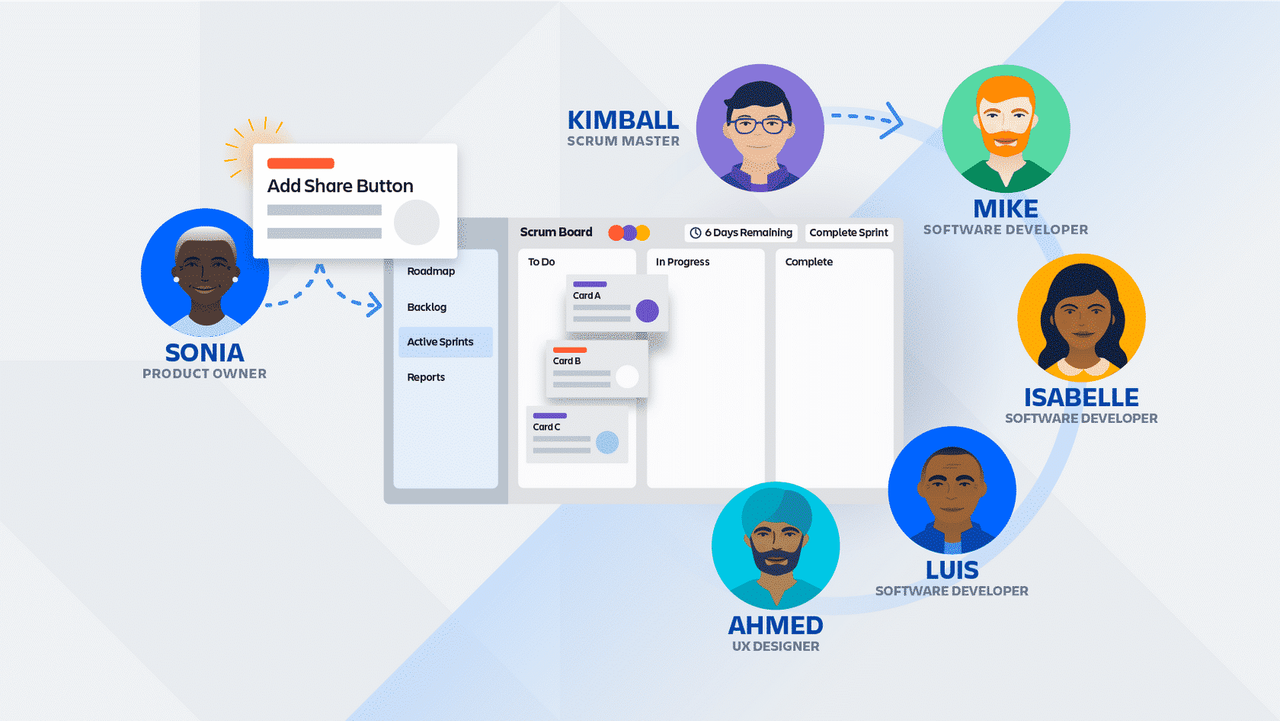
Stand-UP
-
On the fourth day of the sprint, Luis raises a problem at the daily stand-up a code error! He tried everything to fix it but ran out of ideas.
-
Kimball, the scrum master, suggests Luis and Isabelle spend some time digging into the problem. Isabelle has more experience in this area and can probably help.
-
Luis and Isabelle schedule a 45-minute call together. They talk through the problem and find a solution to move forward. Great job, Isabelle!
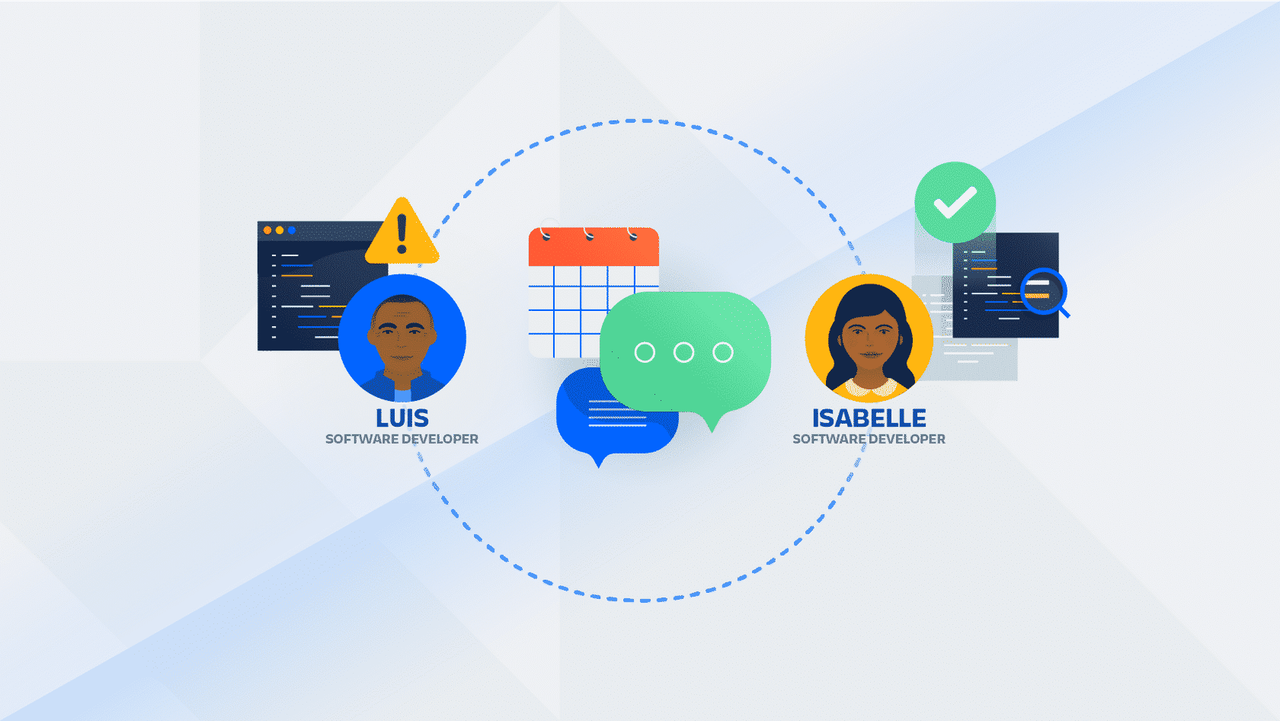
Review And Retro
-
At the end of the two weeks, the sprint is complete. The team met their sprint goal and delivered a working version of the share button.
-
Everyone on the dev team takes turns presenting the share button at the sprint review. They show its functionality and the reason why this was the top priority for this sprint.
-
The final step is a retrospective of what the team learned and what can be improved. Ahmed suggested more communication is needed, as he didn't think he have enough information when key decisions were being made. Kimball documents this feedback and considers ways for the team to improve for the next sprint.
-
Successful sprint cycle! Now the team is ready to do it all over again. Sonia opens the product backlog and looks for the next high-priority items.